Interfacing Metal Touch Sensor with Arduino

Metal Touch Sensor
A metal touch sensor detects the presence of a conductive object, such as a human finger or metal surface, and converts this into an electrical signal. It is typically used in touch-based user interfaces and as an input method in embedded systems. The sensor reacts to a change in capacitance when a metal object, like a finger, makes contact with the sensor plate.
How Metal Touch Sensor Works
The metal touch sensor works based on the principle of capacitance. When a finger or metal object approaches the sensor, it changes the local capacitance of the sensor plate, which is then detected by the circuit. The change in capacitance is interpreted by the Arduino to trigger specific actions, such as turning on a light or sending a signal.
Wiring the Metal Touch Sensor to Arduino
To wire the metal touch sensor to the Arduino, connect the VCC pin to +5V, and the GND pin to ground. The output pin from the sensor should be connected to a digital input pin (e.g., D2) on the Arduino to detect the touch signal.
Types of Metal Touch Sensors
Capacitive Touch Sensor
- The sensor detects variations in electrical charge when a conductive object comes into contact with it.
- Arduino processes this signal and can trigger actions based on the touch input.
Resistive Touch Sensor
- The sensor detects changes in resistance when a conductive object touches it.
- Arduino reads this signal and reacts accordingly.
Pin Configuration of Metal Touch Sensor
Metal Touch Sensor Configuration
- VCC: Connect to +5V on Arduino.
- GND: Connect to GND on Arduino.
- Output Pin: Connect to a digital input pin on Arduino (e.g., D2).
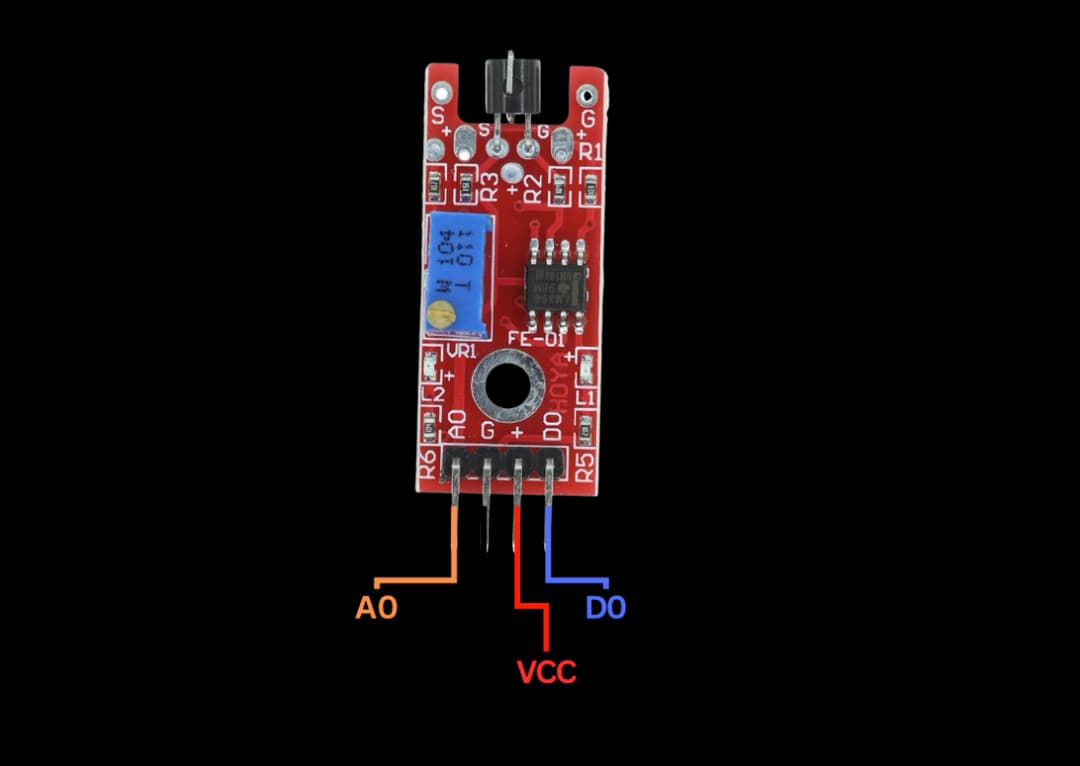
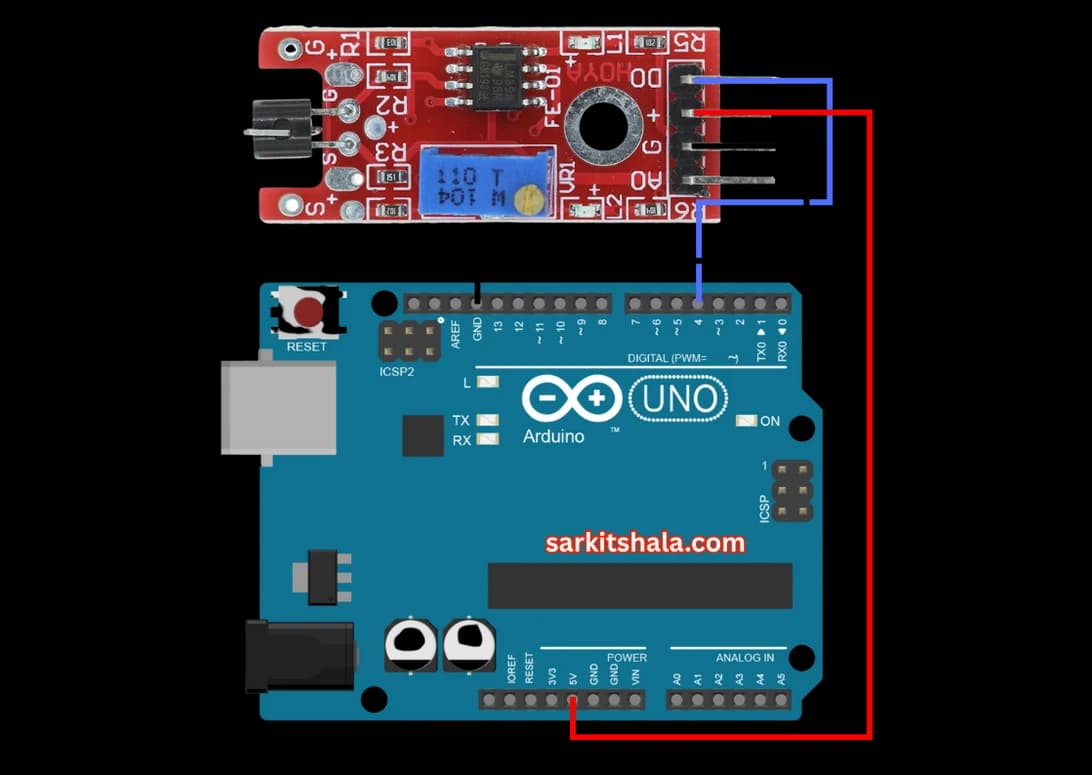
Algorithm
Initialize Components
- Connect the VCC pin of the touch sensor to +5V and GND to ground.
- Connect the output pin of the sensor to a digital pin on Arduino (e.g., D2).
Write the Code
- In the setup() function, initialize the serial monitor and set the sensor's output pin as input.
- In the loop() function, read the touch sensor's output pin state.
Detect Touch Event
- Use digitalRead() to check if the sensor's output pin is HIGH or LOW.
- If the pin reads HIGH, it indicates a touch event; if LOW, no touch detected.
Trigger Actions Based on Touch
- Use an if statement to trigger actions like lighting an LED or activating a relay when a touch event is detected.
Repeat or Modify as Needed
- Continue detecting touch events or modify the program for specific applications, such as creating a touch-based switch or interactive system.
Arduino Code
1// Arduino Metal Touch Sensor Interface
2// This code reads input from a metal touch sensor and controls an LED based on touch detection
3
4const int touchPin = 2; // Digital pin connected to the output of the touch sensor
5const int ledPin = 13; // Built-in LED pin (can be any digital pin)
6
7void setup() {
8 pinMode(touchPin, INPUT); // Set the touch sensor pin as input
9 pinMode(ledPin, OUTPUT); // Set the LED pin as output
10 Serial.begin(9600); // Start serial communication
11 Serial.println(\"Metal Touch Sensor Ready - Touch to trigger\");
12}
13
14void loop() {
15 int touchState = digitalRead(touchPin); // Read the sensor output
16
17 if (touchState == HIGH) {
18 Serial.println(\"Touch Detected!\");
19 digitalWrite(ledPin, HIGH); // Turn ON LED when touched
20 } else {
21 digitalWrite(ledPin, LOW); // Turn OFF LED when not touched
22 }
23
24 delay(100); // Small delay to avoid bouncing
25}Applications
- Touch-based control systems
- Home automation systems
- Touch-sensitive switches
- Security and access control
- Interactive devices
- Smart appliances
Conclusion
Interfacing a metal touch sensor with Arduino is an excellent way to create touch-based input systems. By using the principles of capacitance or resistance, the sensor can detect human or metal object interaction, providing a simple and efficient input method for various applications. With the right wiring and code, you can build touch-sensitive switches, security systems, or interactive projects.